How to Delete Photos from Your iPhone while Still Keeping Them in iCloud
Are you running out of storage space on your iPhone due to the abundance of photos? If you’re looking to declutter your device but fear losing access to your valuable memories in iCloud, fret not. CyberGuy Kurt Knutsson has revealed three simple methods for you to eliminate photos from your iPhone while ensuring they remain intact in iCloud.
Turn off iCloud Photo Sharing
If you are seeking a way to eliminate photos from your iPhone without impacting iCloud, a viable option is to disable iCloud Photo Sharing. This feature not only allows you to share albums with others but also synchronizes your photos across all your devices. By deactivating it, you can remove photos from your iPhone, yet they will remain accessible on iCloud.com or other devices employing iCloud Photo Sharing.
To initiate this process, navigate through the following steps:
- Open Settings
- Tap your Apple ID
- Select iCloud
- Tap Photos
- Toggle off the switch next to Sync this iPhone
- Click ‘Remove from iPhone‘ to confirm your decision
Through these steps, the photos and videos will persist within iCloud Photos while being eliminated from your iPhone, providing you with copious storage space without compromising accessibility.
Use a Service Other Than iCloud for Photo Backup
An alternative approach to removing photos from your iPhone without affecting iCloud is utilizing a different photo backup service. Among the plethora of options available, Google Photos stands out as a popular choice due to its provision of unlimited free storage for high-quality photos and videos, accessible from any device or web browser.
To embark on this journey with Google Photos, follow these simple steps:
- Download the Google Photos app from the App Store, if not already installed
- Upon installation, open the Google Photos app
- Select the preferred account and tap ‘Back up as (name of the account)’
- Grant access to all photos by tapping ‘Allow access to all photos’
- Choose the desired image quality, between ‘Storage saver’ or ‘Original Quality’
- Confirm the selection, prompting Google Photos to commence the backup process
Upon successful backup to Google Photos, you can proceed to delete the images from your iPhone while retaining access to them in your Google Photos account, effectively freeing up substantial storage space on your device.
Sign in to a Different iCloud Account
A third avenue to remove photos from your iPhone sans any impact on iCloud involves signing in to an alternative iCloud account. This strategic maneuver enables the segregation of your photos into distinct accounts, enabling the deletion of photos from one account without impinging on the other.
To execute this methodology, undertake the steps below:
- Access Settings
- Tap your Apple ID
- Scroll down and tap ‘Sign Out’
- Authenticate your intent to sign out by entering your password and clicking ‘Turn Off’
- Confirm the sign out by clicking ‘Sign Out’
- Subsequently, sign in to an alternative account by tapping ‘Apple ID’ in Settings
Having successfully maneuvered through these steps, you will have effectively expunged photos from your iPhone while preserving them within your iCloud account, affording you enhanced control over your photo storage and retrieval process.
Housing a surplus of images within your iPhone can undeniably encroach upon the device’s precious storage space. With the insights provided by CyberGuy Kurt Knutsson, you are now equipped with the means to alleviate this encumbrance while safeguarding the accessibility of your cherished memories in iCloud. Whether you opt to disable iCloud Photo Sharing, leverage Google Photos for backup, or opt to juggle between multiple iCloud accounts, you now possess the reins to streamline your photo management endeavors.
Have you deliberated on any strategies to efficiently organize your photos? Are you partial to grouping them into albums, employing tags, or adopting Other organizational tactics to facilitate seamless photo retrieval? We invite you to share your thoughts and methodologies with us at Cyberguy.com/Contact.
For an exhaustive compilation of tech tips and security alerts, we encourage you to subscribe to the free CyberGuy Report newsletter at Cyberguy.com/newsletter. Additionally, feel free to direct any pertinent queries or propose story ideas by engaging with us. Our aim is to cater to your technological inquiries in a thorough and engaging manner.
Source: foxnews
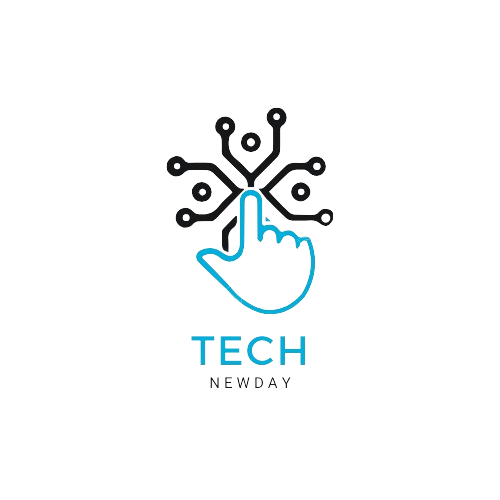
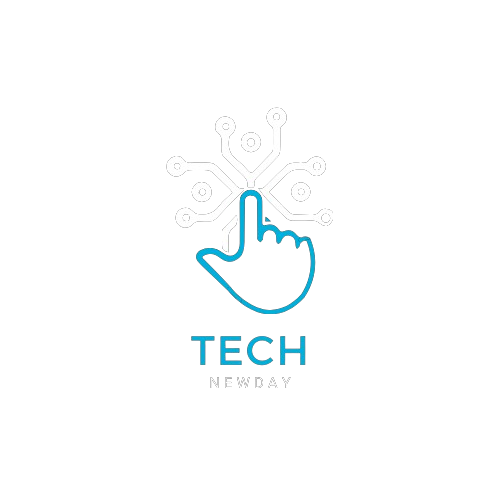
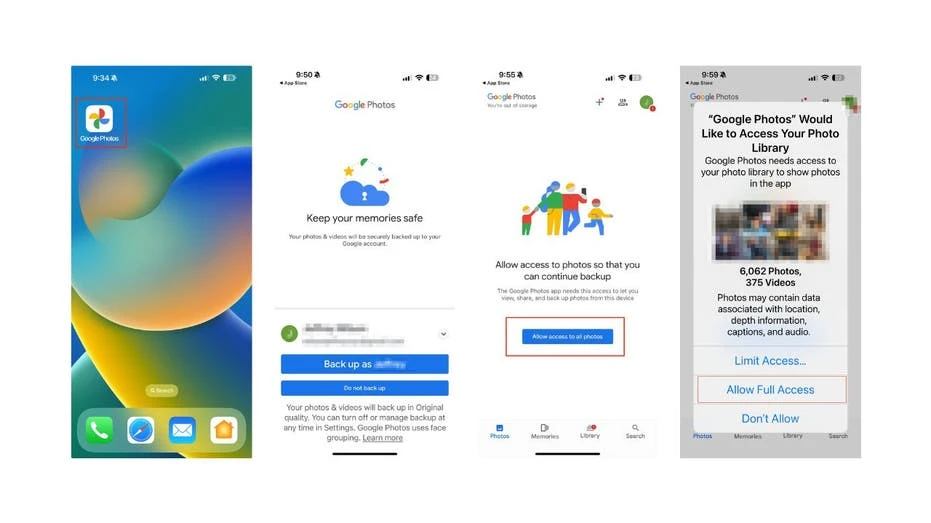

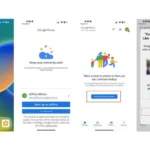

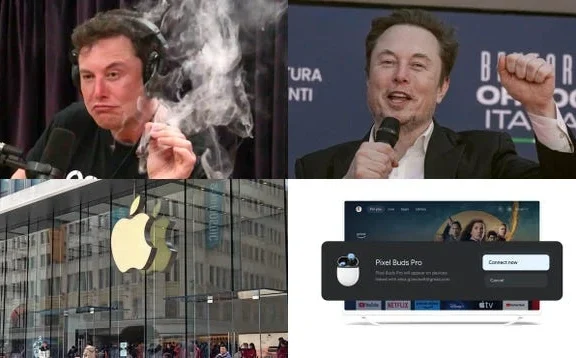

No Comments