11 Tips for Setting Up Your New Apple Watch
Setting up your new Apple Watch can be an exciting experience, as it opens up a world of possibilities for your wearable device. Despite its small size, the Apple Watch is a powerful tool that can enhance your daily life. By configuring its settings to suit your lifestyle and preferences, you can optimize its performance and make the most out of its features. In this article, we will explore 11 essential tips to ensure your Apple Watch is personalized and functional from the start.
Personalizing Your Watch Face
While the default watch faces offer a range of options, personalizing your watch face with a photo or portrait can add a touch of individuality to your Apple Watch. Accessing the Face Gallery in the Apple Watch app allows you to select photos or portraits for customization. This simple tweak can make your device feel more personal and tailored to your preferences.
Optimizing Siri Functionality
Siri is a valuable assistant on the Apple Watch, especially for quick interactions using voice commands. You can customize Siri activation settings in the Watch app on your iPhone, allowing you to choose preferred action words and toggle additional activation methods. This enhances the hands-free functionality of your Apple Watch, making it more convenient to use.
Enhancing App Navigation
Navigating through apps on the Apple Watch can be further optimized by switching to a list view, which arranges apps in an alphabetical order for easier access. Adjusting this setting through the Settings app can streamline your app navigation experience, especially if you find the default grid view challenging to use.
Customizing Return to Clock Settings
Adjusting the default two-minute timeframe for the Apple Watch to return to the clock face when idle can be beneficial, particularly if you need more time while using specific apps. By customizing the return to clock settings in the General section of the Settings app, you can configure individual apps to behave differently, providing greater flexibility in your watch usage.
Utilizing Backtrack Feature with Compass
The Apple Watch’s compass app offers a backtrack feature that allows you to leave a digital breadcrumb trail to retrace your steps. This can be immensely helpful when navigating new locations, providing a sense of security and ease when exploring unfamiliar areas. The feature is easily accessible within the compass app, making it a valuable tool for adventurers and travelers.
Activating Fall Detection
For individuals concerned about fall-related safety, the Apple Watch offers a fall detection feature that can provide essential assistance when needed. By accessing the Emergency SOS settings in the Watch app, you can enable this feature, ensuring that your Apple Watch is capable of detecting falls and initiating emergency services if required. This can be particularly beneficial for older users or those with safety concerns.
Managing Audio Alerts
Adjusting audio alert settings can contribute to a more personalized and less intrusive Apple Watch experience. By lowering the volume or switching to silent mode through the Control Center or Settings app, you can tailor the notification delivery to better suit your preferences, making it less disruptive in various environments.
Setting Medication Reminders
The Apple Watch can serve as a helpful tool for medication management, providing timely alerts and reminders for taking prescribed medications. By configuring medication settings on your iPhone and accessing the Medications app on your Apple Watch, you can ensure adherence to your medication schedule with ease, promoting better health and well-being.
Monitoring Handwashing and Environmental Sounds
Amid increased hygiene awareness, the Apple Watch offers features that promote health and safety. By activating the handwashing timer and environmental sound measurements, you can receive timely reminders for thorough handwashing and protect your hearing from excessive noise levels. These settings further enhance the health and wellness capabilities of your Apple Watch.
Adjusting Text Size for Better Visibility
For users with visual preferences or limitations, adjusting the text size and bold text settings can greatly improve screen readability on the Apple Watch. Accessing the Display & Brightness settings allows you to customize the text size and style, ensuring that the content on your device is easily visible and accessible.
These tips provide essential guidance for setting up your new Apple Watch, ensuring that you can personalize its features and optimize its functionality according to your preferences and needs. By exploring these settings and customizations, you can enhance your overall user experience and derive more value from your Apple Watch.
Conclusion
Setting up your new Apple Watch involves more than just the initial configuration process. Taking the time to explore and tweak various settings can significantly enhance the user experience, making the device more tailored to your lifestyle and preferences. These 11 tips serve as a starting point for optimizing the functionality and personalization of your Apple Watch, providing greater convenience, safety, and enjoyment in using the device. By utilizing these suggestions, you can unlock the full potential of your Apple Watch and make the most out of its features, ensuring that it seamlessly integrates into your daily routine.
Source: tomsguide
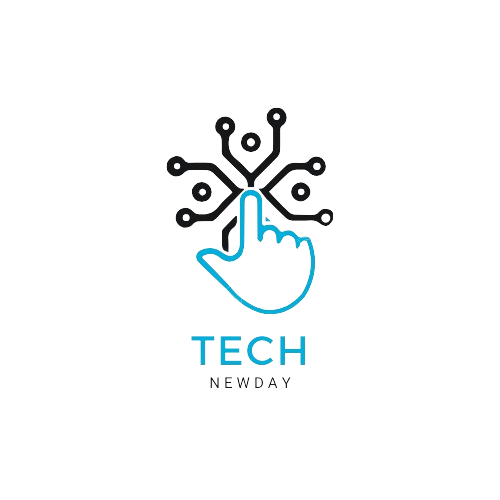
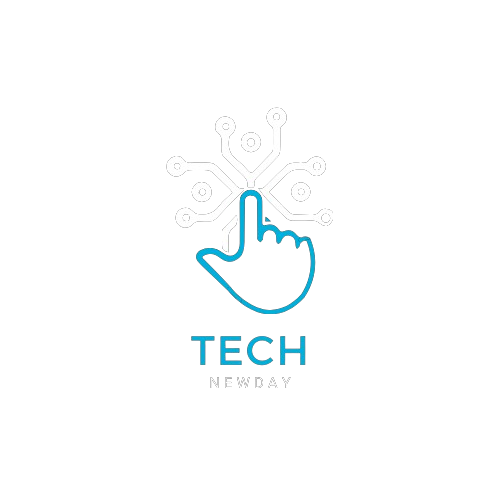
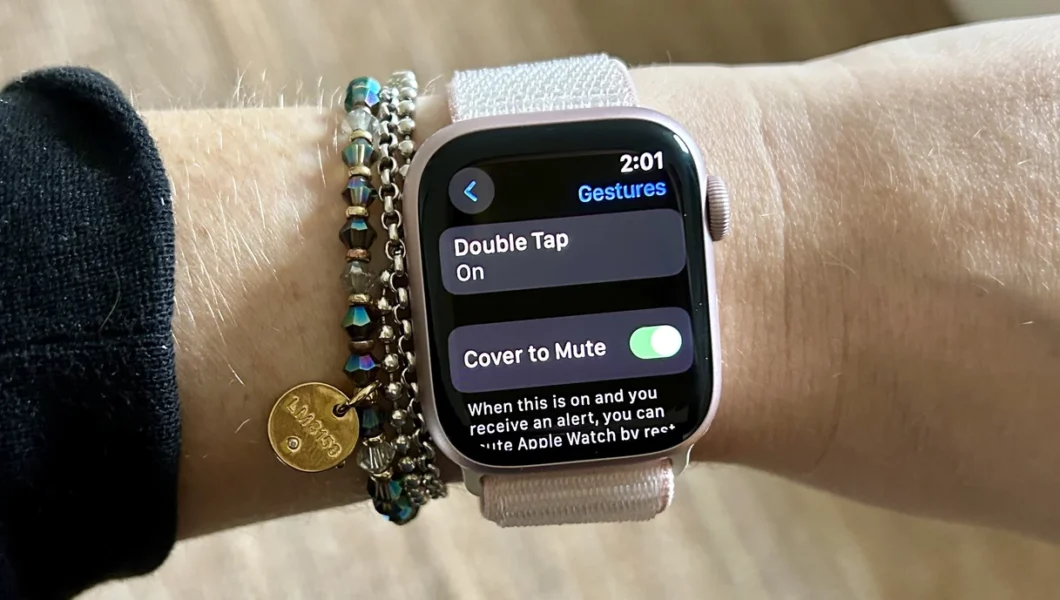



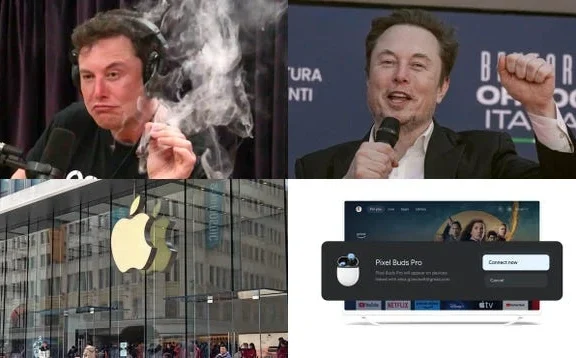

No Comments